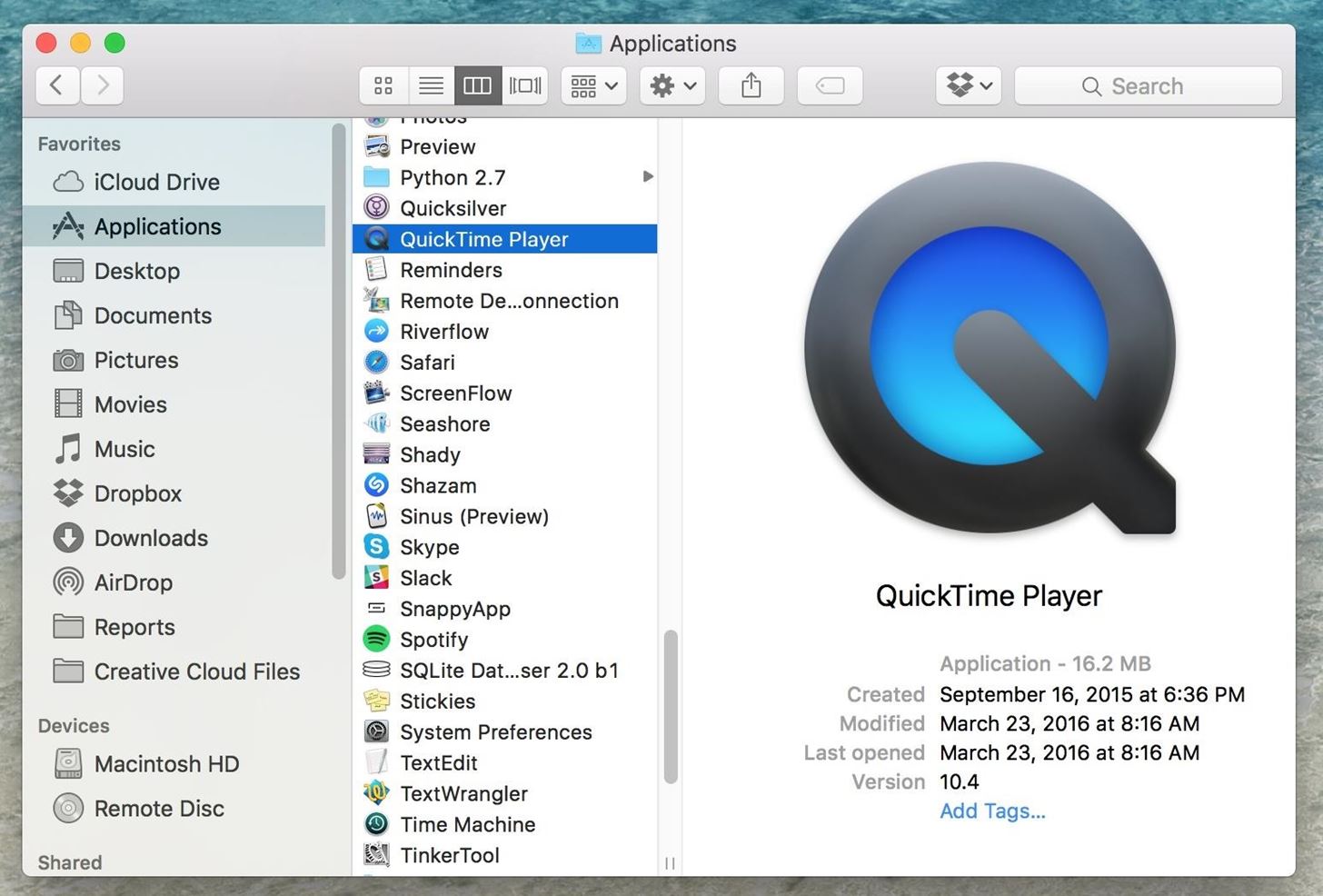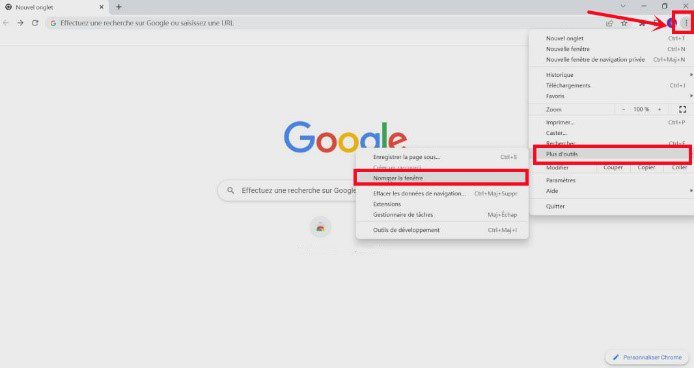Recording audio from a PC is a basic feature in our increasingly digital world. It serves various purposes from webinars to creating podcasts to recording vital conference calls or preserving fun moments like virtual family gatherings and online interviews.
The value of recording audio from a PC can’t be overstated, as it empowers businesses and individuals to share, document, and preserve audio files for various personal, educational, and professional objectives.
Various methods are available to conquer this goal; every method offers its benefits. Users can employ tool-based solutions, such as audio recording apps & screen capturing tools that provide ease of use and flexibility.
Moreover, hardware solutions like audio interfaces and external microphones can elevate excellent audio sound. Further, some operating systems provide built-in audio recording functions, simplifying the procedure.
In this blog, we’ll delve into all these methods and provide proper insights on how to efficiently record audio from a computer or PC to make sure that you can pick the right one that suits your needs and ideal sound quality. Whether you are a professional, content creator or just looking to record some important moments, understanding these methods is a worthy ability in this digital world.

Why Record Audio from Your Computer?
Recording audio from your PC serves various purposes, making it an important tool for several endeavors –
- Personal projects –For creative persons, audio recording from a PC opens ways to personal objects like music production, podcasting & audio storytelling. It permits you to express your thinking, entertain a wide audience, and share your passions.
- Professional Requirements –In professional thinking, recording audio from your PC is indispensable for conducting webinars, and interviews and preserving vital business and personal gatherings. It makes sure that important discussions and info are documented for future reference or sharing with clients and colleagues.
- Educational Purposes –in the world of education, audio recording from your laptop or PC facilitates the creation of tutorials, online lectures as well and educational content. It allows you to reach a wide range of audience and provide students with engaging, accessible learning materials.
Built-in Methods for Audio Recording
Built-in methods for recording audio simplify the procedure of offering easy-to-use tools like QuickTime and Windows Voice Recorder, improving accessibility for basic audio recording needs.
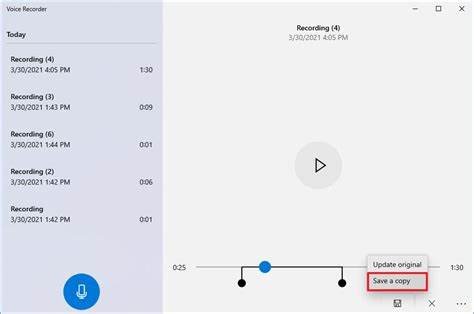
Using Windows Voice Recorder
- This tool is extremely user-friendly and available on Windows. To utilize it, just search for Voice Recorder in the search bar.
- Now open the tool, press the red record button, and start the audio recording. Once completed, save the file as an audio format for sharing or future use.
Using QuickTime on Apple Mac
- In Apple Mac, QuickTime player is a handy media player plus a screen recording program that comes pre-installed on Mac devices.
- To capture audio using this, open the player, go to File in the tab, and choose the New Audio Recording option. The next window will appear allowing you to start/stop your audio recording.
- After recording the file, you can save it to your Mac.
Pros and Cons of Built-in Methods
Pros
- Built-in methods are readily available on your PCs and Macs, requiring no further installations or downloads
- User-friendly – They’re usually made to be handy and easy to use, making them ideal for beginners.
- You do not need to spend any money on 3rdparty program, built-in methods are free cost.
- They often connect seamlessly with Windows or Mac and other native applications.
Cons
- Built-in tools might lack advanced capabilities compared to dedicated 3rdparty tools. This limitation can affect editing, audio quality, and forma variations.
- Some built-in techniques might have limitations on audio recording length, which can be a huge problem for long audio recordings.
- The availability of these programs depends on your OS. Users of different operating systems mightn’t have access to similar built-in tools.
- While ideal for basic recording requirements, the quality of the audio file mightn’t meet the pro standards.
Browser Extensions for Audio Recording
In a time where digital communication and the creation of content are paramount, web browser extensions have become vital programs. They augment our browsers with various features, from ad-blocking to note-taking.
Among the several features, recording audio has emerged as a valuable function, permitting users to record audio directly from their browsers. One such extension that provides this feature is Chrome Audio Capture.
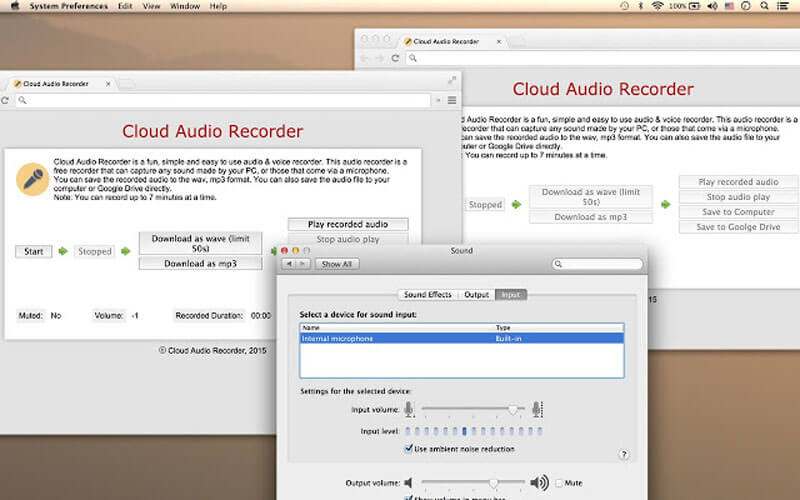
Chrome Audio Capture: An Overview
Chrome Audio Capture is a Chrome browser extension. Its main feature is to capture audio directly from the web browser, making it a wonderful option for recording online meetings, streaming videos, webinars, or any other audio that plays via your browser.
The main features of Chrome Audio Capture extensions are included
- Easy to use –The extension provides a user-friendly interface with efficient controls, making it easy to access even for beginners.
- Full audio control –Users can pick the desired audio quality, allowing for flexibility based on their audio recording requirements.
- Multiple Output Formats –This extension provides the option to save audio recordings in several formats, including WAV and MP3 to ensure capability with various devices and apps.
- Scheduled Recordings –Users of the extension can schedule audio recordings at specific times and automate the recording procedure at their convenience.
How to use Chrome Audio Capture Extension?
- Steps 1 – Start by adding the Chrome Audio Capture to your browser from the web store.
- Step 2 –Once installed, press on the extension icon in the toolbar to open the program.
- Step 3 –Click the Record button to start the audio recording procedure. Navigate to the browser page or content you want to capture. Press Stop when you are done.
- Step 4 –After capturing, you can save the file in your required audio format and specific location on your PC.
Major Limitations
While this extension is highly versatile, it does have many limitations to consider:
- The Chrome Audio Capture extension imposes a max recording length of 20 minutes per session. This mightn’t be ideal for extended recordings and live streams.
- This extension is specific to Chrome web browsers, limiting its use for those who prefer different web browsers.
Other Popular Browser Extensions
Many other extensions for similar recording features for various web browsers. These include:
- Firefox Screen Recorder (Firefox) –Firefox browser users can use this extension to capture both video and audio directly from their browser.
- Audio Hijack (Safari) –A wonderful option for Safari users. This extension provides complete recording as well as proceeding capabilities.
- Screencastify (Chrome) – The web extension combines audio recording and screen recording, making it ideal for recording tutorials, webinars as well and online presentations.
Third-party Software Solutions
In the world of audio editing and recording, 3rd party tools provide wonderful tools and advanced functions that go beyond the features of built-in methods or extensions. These tools are favored by experts for their versatility and wide function sets. Two well-known options in this category are Adobe Audition and Audacity.

Audacity: A Powerful Open-Source Tool
Audacity is an open-source program, cross-platform audio editing program known for its wonderful features & accessibility.
- Multi-track Editing – It supports multi-track audio file editing, making it ideal for complex projects like podcasting, music production, and sound design.
- Plug INS and Effects –It provides various built-in effects and supports 3rd party plug INS, letting users customize and enhance audio to their specs.
- Recording –It allows users to capture audio from various sources, including microphones, streaming audio, and line inputs.
- Editing tools –You can cut copy paste and manipulate audio format with precision making it a wonderful option for editing music tracks, interviews, and many more.
Pros
- Audacity is a free-to-download and uses the program, making it accessible with any budget plan.
- It works on Windows, Apple Mac, and Linux to ensure flexibility for users across various operating systems.
- It has an active user community and a wide range of documentation, making it simple to find help and resources online.
Cons
- While it’s powerful, it can be difficult for beginners, and mastering all its capabilities might take time.
- The primarily uses a destructive editing version, meaning changes are used directly to the actual audio, making it a less ideal choice for some advanced production workflows.
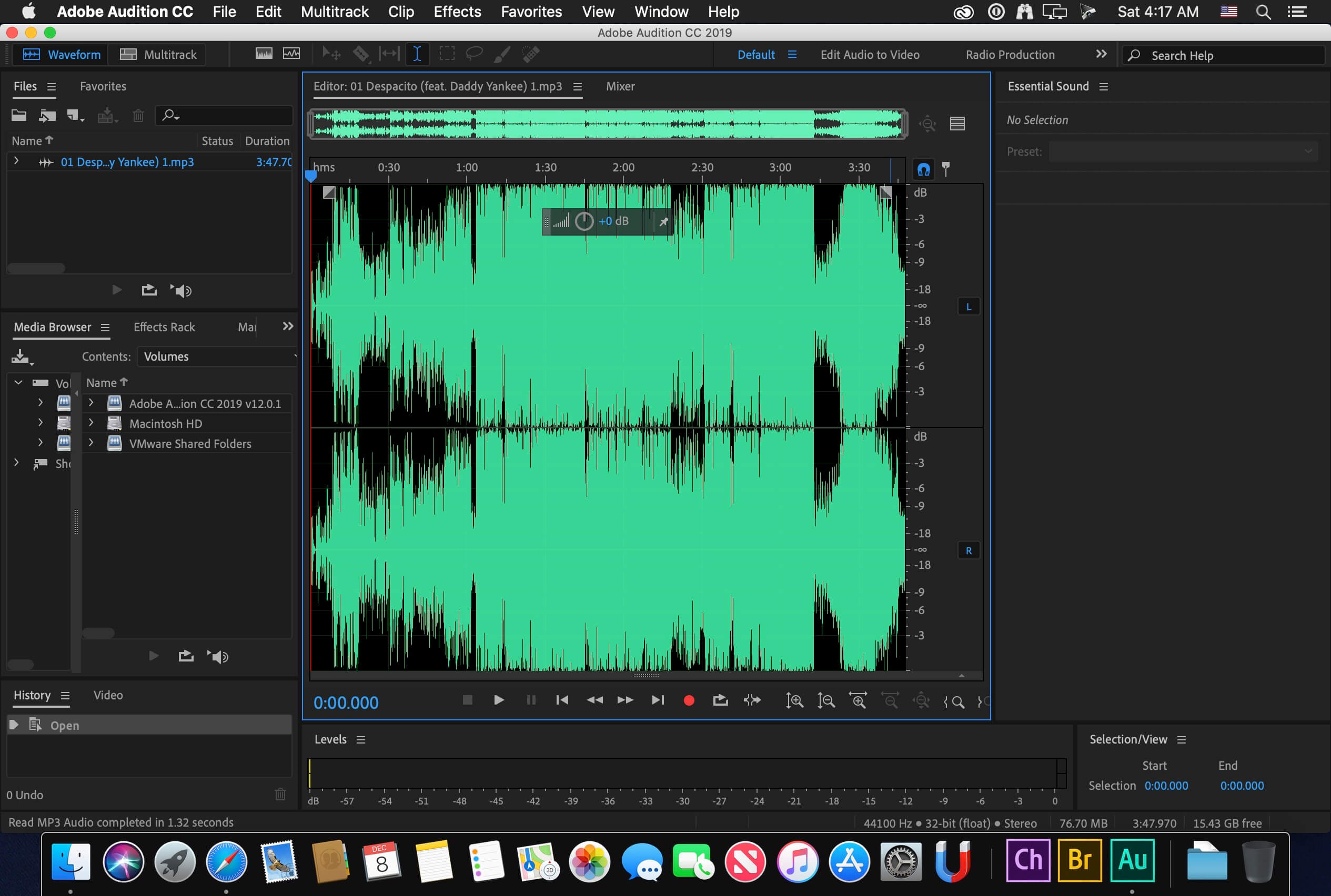
Adobe Audition: Professional-Grade Audio Software
It is a professional audio editing program. It provides bunch of features including:
- Multi-Track Editing –It excels in multi-track editing, making it a wonderful option for audio experts, podcasts, and musicians.
- Extensive Plug INS and Effects –It comes with a wide range of built-in effects and assist 3rd party plug INS for better audio processing.
- Restoration and noise reduction –Audition includes robust tools for noise reduction and restoration, vital for cleaning up recordings.
- Integration with Adobe Cloud –Users can simply collaborate with other Adobe programs like Premiere Pro, improving workflow for video & audio projects.
Pros
- It’s widely used in the professional audio sector, making it a trusted option for top-quality audio production.
- It smoothly integrated with other Adobe Cloud Applications, and streaming media projects.
- It supports non-destructive editing, letting users make any changes without changing the original audio.
Cons
- Adobe Audition is paid; it’s available through a membership, which mightn’t be the right for users with a low budget.
- It can be hard to use for beginners
Recording Audio from Online Meetings: Capturing the Conversation
In this digital age, online meetings have become vital to business, communication, and education. Recording these can prove important, serving different purposes from archiving critical discussions to facilitating review & collaboration.
Here, we explore the importance of audio recording online meetings and how to do it efficiently on well-known platforms like Microsoft Teams, Zoom, and Google Meet.
The Importance of Recording Online Meetings
- Recording audio online meetings provides a perfect record of discussions, actions, and decisions taken during the session, aiding in accountability and follow-up.
- It permits absent participation or future team members to understand and access the content discussed, fostering skill sharing and continuity.
- Recorded meetings can serve as reference points and training materials, allowing teams to revisit key info easily.
Recording Audio in Popular Platforms
- Zoom – In Zoom you can initiate recording by pressing the button. Participation can also be captured with permission. After the meeting, it automatically generates video and audio files for storage and sharing.
- Google Meet –It allows users to capture meetings if the host grants permission. Press the motions menu and choose recording meetings. The capturing is stored in Google Drive.
- Microsoft Teams –It provides built-in recording features. During a meeting, press the more options and choose Start recording. The content is saved in the recording tab or the meeting chat.
Tips for Clear Audio Recording
- Buy a good quality external microphone for improved audio clarity. USB or headset microphones are often better choices than built-ins.
- Choose a quiet meeting space to reduce background noise.
- Before recording, test the fine to make sure the voice is clear.
- It is courteous to inform participants when capturing starts, respecting their consent and privacy.
- In a program like Zoom switch to speaker view to concentrate on the active speaker, making it simple to follow conversations.
- If audio is important, consider using an audio editing program to improve the quality.
Tips for High-Quality Audio Recording
Achieving top-quality recording is vital for several purposes, whether it is for podcasts, professional presentations, or personal projects. Here’re the important tips to improve your audio capturing quality.
- Invest in a nice quality microphone –A nice quality microphone significantly improves clarity. Consider using an external microphone that provides good sound quality compared to built-in microphones. Pick a microphone as per your requirements.
- Decrease Background Noise –Reducing background noise is vital for clean audio recordings. Capture in a quiet location doors and windows to block external sounds.
- Adjust Computer Settings –Optimize the audio setting to record the best sound. Set a suitable input level for your microphone in your PC’s audio settings to avoid distortion or very low volume.
Legal Considerations When Recording Audio
Legal consideration surrounding audio capturing is vital to avoid potential problems and protect privacy.
- Obtaining permission –it is vital to get consent from every party involved before capturing audio, particularly in circumstances where privacy expectations exist. Consent makes sure that all participants are aware of and agree to be captured. Without it recording might violate privacy rules and lead to legal repercussions.
- Potential Legal Consequence –Unauthorized audio recordings can have many legal consequences. Depending on the jurisdiction, recording without consent might lead to civil lawsuits, eavesdropping charges or violations, and criminal charges. Penalties charges can differ from imprisonment or fines.
Conclusion
In conclusion, capturing audio from a PC or Mac provides multimedia possibilities, ranging from built-in methods for simplicity to 3rd party programs for advanced features. Whether you opt for web browser extensions, built-in programs, or dedicated tools like Adobe Audition or Audacity, the choice should align with your specific capturing preference and requirements.
Every method brings its unique benefits and functions to the table. The key is to assess your personal needs, explore the available choices, and choose the method that best suits your purpose. Embracing the correct approach to make sure that you can efficiently record, share, and edit audio files to meet your professional and personal objectives.