It’s important to quickly and easily share information. Snipping tools help us do that by letting us take screenshots, add notes to pictures, and create guides or presentations. These tools are useful in many areas, like school, work, and creative projects, making it easier for people to work together.
But, the snipping tool that comes with Windows, called Microsoft Snipping Tool, has its limits. It’s okay for simple tasks, but it can’t do everything. For example, it doesn’t have advanced features like editing pictures a lot, recording your screen, or saving things directly to the cloud. Because of this, people started looking for other snipping tools that could do more things.
In this article, we’ll talk about different snipping tools for Windows that go beyond what the basic one can do. By learning about these tools, people can use technology in a better way, making their work, ideas, and communication even better in today’s modern world.
Why Look for Alternatives to the Built-in Snipping Tool?
The default snipping tool that comes pre-installed in Windows, commonly known as Microsoft Snipping Tool, serves its purpose for basic tasks.
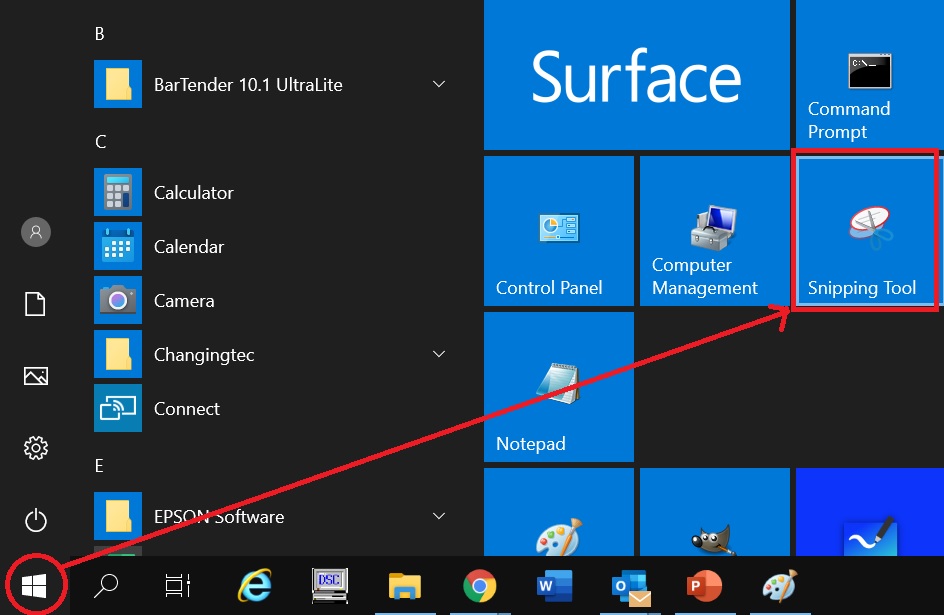
However, many users find themselves seeking alternatives due to its limitations and the growing demands of modern computing. Here’s why:
1. Lack of Advanced Features:
The built-in snipping tool is functional for capturing basic screenshots, but it lacks the advanced features that users often require. For example, it may not offer comprehensive image editing capabilities. Users frequently need tools to annotate screenshots, add text, draw shapes, or blur certain parts of the image. These features are crucial, especially in professional settings, for creating polished and informative visuals.
2. Need for Image Editing:
Advanced snipping tools come with a range of editing features. These include the ability to highlight specific areas, add arrows and text, or even include watermarks. Such editing capabilities are invaluable when creating tutorials, presentations, or sharing visual information where clarity and precision are essential.
3. Demand for Screen Recording:
Modern computing often necessitates the ability to record screen activities. Whether for creating instructional videos, recording gaming sessions, or capturing software demonstrations, users require tools that seamlessly integrate screen recording functionalities. Many default snipping tools lack this vital feature, prompting users to explore alternatives that provide both screenshot and screen recording capabilities in one package.
4. Integration with Cloud Storage:
In an era dominated by cloud computing, the seamless integration of snipping tools with cloud storage platforms is a significant advantage. Users want to store their captured screenshots directly in the cloud for easy access and sharing. The absence of this feature in basic snipping tools can be a drawback, leading users to opt for third-party alternatives that offer convenient cloud storage solutions.
In essence, the quest for alternatives to the built-in snipping tool stems from the necessity of advanced features such as precise image editing, efficient screen recording, and effortless integration with cloud storage services. Users, both professionals and everyday computer users, seek tools that align with their evolving needs, driving the demand for snipping tool alternatives with enhanced functionalities.
Top Snipping Tools for Windows 10
Let’s explore a selection of top snipping tools for Windows 10, each offering unique features to cater to diverse user needs.

1. EaseUS RecExperts: Enhancing Visual Content Creation
EaseUS RecExperts stands out as a versatile and user-friendly snipping tool, compatible with both Windows and macOS operating systems. Its intuitive interface and robust features make it a popular choice among users seeking comprehensive solutions for visual content creation.
Features:
- Screen Recording:
EaseUS RecExperts excels in screen recording, making it ideal for various applications. Whether you’re live streaming, participating in video conferences, or capturing gameplay footage, this tool offers seamless recording capabilities. Its intuitive controls ensure that users can capture their screens effortlessly, preserving high-quality visuals for any purpose.
- Audio Recording:
This snipping tool goes beyond visuals by providing exceptional audio recording features. Users can capture system sounds and microphone input simultaneously, ensuring that audio commentary, background music, or other auditory elements are precisely recorded along with the screen or gameplay footage.
- Webcam Recording:
EaseUS RecExperts enhances communication by allowing users to record webcam footage alongside their screen captures. This feature is invaluable for creating engaging video tutorials, vlogs, or presentations, adding a personal touch to your content. Seamlessly integrating webcam footage with screen recordings enhances the overall visual experience.
- Screenshot Capabilities:
In addition to its robust recording features, EaseUS RecExperts offers efficient screenshot capabilities. Users can capture specific regions, windows, or the entire screen with ease. This snipping tool ensures that users can capture static images swiftly and conveniently, enhancing their ability to capture important moments during live streaming or online meetings.
EaseUS RecExperts, with its comprehensive features and cross-platform compatibility, empowers users to create visually appealing and informative content effortlessly. Whether you’re a content creator, educator, gamer, or professional, this tool provides the necessary features to enhance your visual content creation process. Its intuitive design, coupled with its diverse capabilities, makes it a valuable asset for anyone seeking a reliable and feature-rich snipping tool.

2. Snipping Tool: Windows’ Built-In Visual Capture Solution
The Snipping Tool stands as Windows’ native solution for capturing visual content, offering essential features for users looking to capture screenshots without the need for third-party applications. Seamlessly integrated into most Windows systems, the Snipping Tool simplifies the process of capturing and editing visuals, enhancing user convenience and productivity.
Features:
- Widely Available for Most Windows Systems:
One of the primary advantages of the Snipping Tool is its widespread availability across various Windows operating systems. Regardless of whether you’re using Windows 7, 8, or 10, this built-in tool ensures consistency in user experience, allowing a broad user base to access its functionalities.
- Editing Tools Including Annotation:
The Snipping Tool provides basic yet essential editing tools, enabling users to annotate their captured screenshots. With options to add text, highlight specific areas, or draw freehand annotations, users can convey information effectively and make their screenshots more informative. These editing tools are fundamental for creating tutorials, presentations, or visual documentation.
- Customizing Screenshot Areas:
Flexibility in capturing specific regions or entire screens is a key feature of the Snipping Tool. Users can choose to capture the entire screen, a specific window, or customize the snip by selecting a particular area. This customization ensures that users can capture precisely what they need, eliminating the hassle of cropping or editing unnecessary parts later.
- No Need to Download:
Unlike third-party snipping tools, the Snipping Tool comes pre-installed with most Windows systems. This eliminates the need to download additional software, saving users time and resources. Its availability directly within the Windows environment simplifies the process of capturing and editing visuals, making it accessible to users without technical expertise.
In summary, the Snipping Tool serves as a convenient and accessible solution for users seeking basic snipping capabilities without the complexity of external applications. Its availability on most Windows systems, coupled with its editing tools and customization options, makes it a go-to choice for individuals looking for simplicity and efficiency in capturing and annotating visual content.
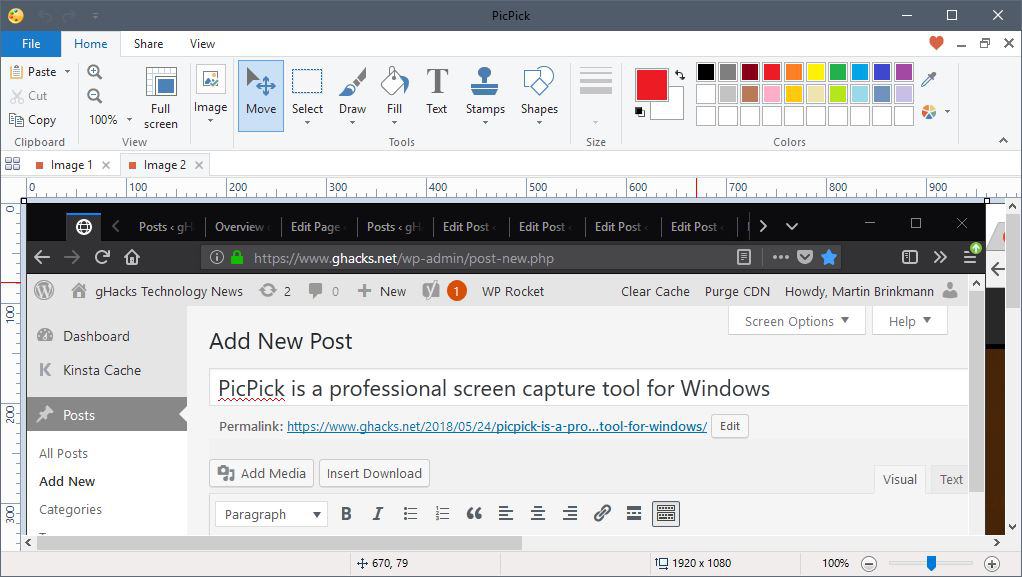
3. PicPick: A Comprehensive Snipping Tool for Windows Users
PicPick stands out as a versatile snipping tool tailored for Windows users, compatible across all versions of the operating system. Its intuitive design and rich features make it a popular choice among users seeking a robust and user-friendly solution for capturing and editing visual content.
Features:
- Different Screenshot Modes:
PicPick offers diverse screenshot modes to cater to various capture needs. Whether you need to capture a specific region, a particular window, the entire screen, or even scrolling web pages, PicPick provides tailored modes for efficient and precise snipping. This flexibility ensures users can capture exactly what they need for their projects.
- Editing Tools and Effects:
One of PicPick’s strengths lies in its extensive editing tools and effects. Users can annotate screenshots with text, arrows, shapes, and other elements, enhancing the visual information they convey. Additionally, the tool provides various effects, such as blur, pixelate, and color adjustments, allowing users to modify captured images creatively and professionally.
- Hotkeys for Snapshotting:
PicPick streamlines the snipping process with customizable hotkeys. Users can assign specific keyboard shortcuts to capture screenshots swiftly, eliminating the need to navigate through menus. This feature enhances user efficiency, making it ideal for tasks that require quick and frequent snipping, such as capturing dynamic content or conducting research.
- Sharing Options on Various Platforms:
PicPick simplifies the sharing of captured content by integrating seamlessly with various platforms. Users can instantly share screenshots via email, social media, or cloud storage services, enhancing collaboration and communication. Its direct-sharing capabilities facilitate effortless collaboration among team members, making it an invaluable tool for collaborative projects.
In conclusion, PicPick emerges as a comprehensive snipping tool for Windows users, offering a seamless combination of diverse screenshot modes, advanced editing tools, efficient hotkeys, and convenient sharing options. Its compatibility with all Windows versions ensures accessibility for a wide user base. Whether you’re a professional designer, educator, or everyday computer user, PicPick empowers you to capture, edit, and share visual content with precision and ease, making it an essential tool in the digital toolkit of Windows users.
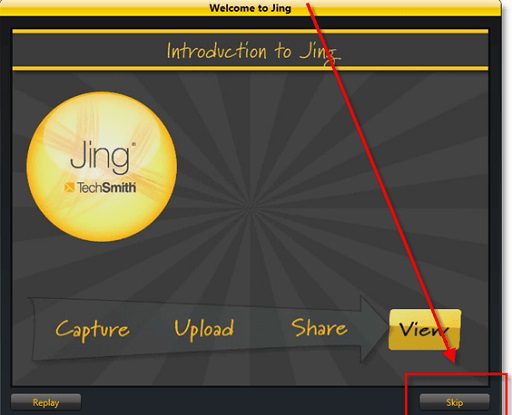
4. Jing: Streamlined Snipping and Sharing with Ease
Jing, a user-friendly snipping tool, stands out for its simplicity and efficiency in capturing and sharing visual content. Its intuitive user interface makes it accessible to users of all levels, providing a hassle-free experience for both snipping and editing tasks. Designed with a focus on straightforward functionality, Jing offers a seamless solution for users seeking simplicity in their snipping needs.
Features:
- Simple Interface:
Jing’s key strength lies in its minimalist and user-friendly interface. Its straightforward design ensures that users can navigate the tool without any complexity. The simplicity of the interface makes it particularly appealing to beginners or those looking for a no-frills approach to snipping. Users can quickly capture screenshots or record videos without getting lost in intricate menus or options.
- Editing Tools like Text, Colors, Miniature Graphics:
While Jing maintains its simplicity, it doesn’t compromise on essential editing tools. Users can add text, highlight specific areas, draw shapes, and incorporate miniature graphics into their screenshots. These editing features enhance the captured content, making it more informative and engaging. Whether you’re annotating a presentation or emphasizing a specific detail, Jing provides the necessary tools without overwhelming the user.
- Sharing Options on Platforms like Facebook:
Jing streamlines the process of sharing captured content by offering direct integration with popular platforms like Facebook. With just a few clicks, users can share their screenshots and recorded videos on social media, enhancing their ability to communicate and collaborate with others. This direct sharing feature saves users time, eliminating the need to save files locally before uploading them to social platforms.
In summary, Jing stands as an exemplary snipping tool for users valuing simplicity and efficiency. Its simple interface ensures a hassle-free user experience, making it an ideal choice for quick snipping tasks. With essential editing tools and direct sharing options on platforms like Facebook, Jing offers a streamlined solution for users looking to capture, edit, and share visual content without unnecessary complexities. Whether you’re a student, professional, or casual user, Jing provides a user-friendly platform to meet your snipping needs with ease.
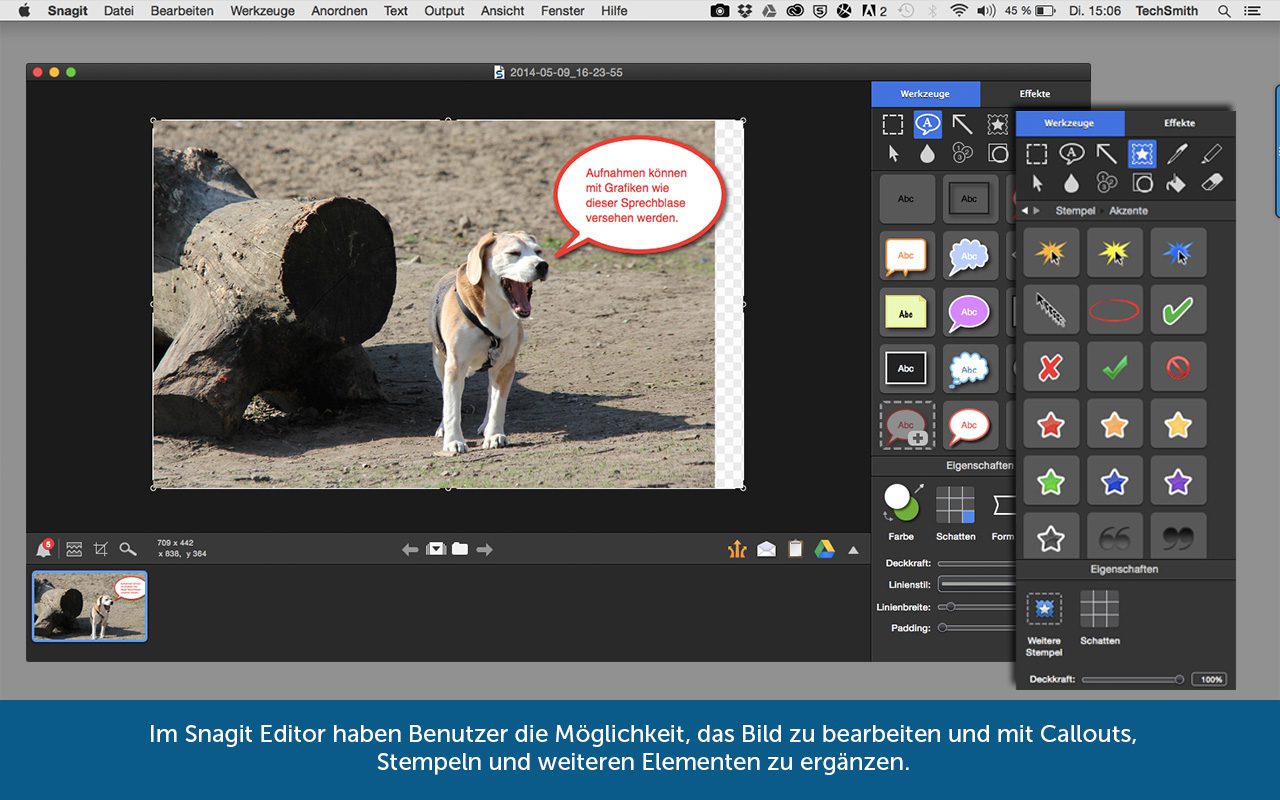
5. Snagit: Capturing Creativity Beyond Screenshots
Snagit, a leading snipping tool, is renowned for its advanced features that cater to the diverse needs of users. Compatible with both Windows and macOS, Snagit empowers users to capture, edit, and share visual content seamlessly. Its intuitive interface and extensive capabilities make it a go-to choice for professionals, educators, and creatives seeking comprehensive solutions for visual content creation.
Features:
- Panoramic Shots and Video Creation:
Snagit elevates the snipping experience by offering panoramic shots and video creation capabilities. Users can capture wide or scrolling areas, ensuring that no detail is left unnoticed. This feature is invaluable for capturing entire web pages, lengthy documents, or expansive visuals, providing a comprehensive view of presentations, documentation, or creative projects. Additionally, Snagit’s video creation tools allow users to record, edit, and enhance videos, making it a versatile tool for dynamic content creation.
- Text Extraction from Screenshots:
One of Snagit’s standout features is its ability to extract text from screenshots. Users can transform captured text-based images into editable text, enhancing the efficiency of data extraction and content editing. This feature is particularly useful for professionals dealing with documents, research, or any content that requires text manipulation, saving valuable time and effort.
- Integrations with Various Products:
Snagit seamlessly integrates with a wide range of products, enhancing its usability and versatility. Whether you’re working with presentation software, document editors, or design tools, Snagit ensures smooth interoperability. This integration capability streamlines workflows, allowing users to incorporate captured content directly into their preferred applications, boosting productivity and collaboration.
In conclusion, Snagit stands as a comprehensive and innovative snipping tool, offering an array of features beyond traditional screenshots. Its compatibility with both Windows and macOS ensures accessibility for users across different platforms. Whether you need panoramic shots, text extraction, or seamless integrations, Snagit provides a user-friendly and powerful platform for capturing and enhancing visual content. For professionals and creatives striving for efficiency and creativity in their projects, Snagit remains an essential tool, offering unparalleled capabilities in the realm of visual content creation.

6. ShareX: Empowering Users with Open-Source Innovation
ShareX stands as a beacon of innovation in the realm of snipping tools, known for its open-source nature and extensive array of features. Embracing an open-source philosophy, ShareX fosters collaboration and creativity among its users and developers. This transparency ensures a constantly evolving tool that caters to the diverse and dynamic needs of its user base.
Features:
- Recording and Snapshotting:
ShareX offers robust recording and snapshotting capabilities, enabling users to capture their screens, specific windows, or custom regions with precision. Whether it’s for creating tutorials, documenting software processes, or capturing real-time interactions, ShareX provides powerful tools for both recording and snipping, ensuring users can convey their message effectively.
- OCR Technology:
ShareX incorporates Optical Character Recognition (OCR) technology, enhancing its functionality beyond standard snipping tools. This feature allows users to extract text from images and screenshots, making it a valuable tool for digitizing printed documents, translating text, or editing content within images. The OCR technology adds an extra layer of versatility to ShareX, making it indispensable for users working with text-heavy visuals.
- Additional Tools like Color Picker, Image Combiner, and DNS Changer:
ShareX goes above and beyond by offering a variety of additional tools, elevating its utility for users. The color picker tool enables users to identify and capture specific colors from their screens, essential for design and creative projects. The image combiner feature allows users to merge multiple images into a single file, streamlining the process of creating collages or compositions. Additionally, ShareX includes a DNS changer, offering users control over their network settings for enhanced security and privacy.
In summary, ShareX’s open-source nature fosters a community-driven environment where users actively contribute to its growth and improvement. Its diverse features, including recording, OCR technology, color picking, image combining, and DNS changing, position it as a comprehensive tool for users with varied needs. ShareX stands as a testament to the power of open-source collaboration, providing users with a cutting-edge snipping tool enriched with innovative features, making it a valuable asset for professionals, educators, and creative individuals alike.
Conclusion
In the ever-expanding digital landscape, the right snipping tool can significantly enhance your productivity, creativity, and communication. We’ve explored a variety of snipping tools, each offering distinct features catering to diverse user requirements.
Recap of Top Snipping Tools
- EaseUS RecExperts:A versatile choice for Windows and macOS users, excelling in screen recording, audio capture, webcam recording, and efficient screenshot capabilities.
- Snipping Tool:Windows’ built-in tool, providing simplicity, wide availability, and essential editing features without the need for additional downloads.
- PicPick:A comprehensive snipping tool with diverse screenshot modes, advanced editing tools, hotkeys, and convenient sharing options across platforms.
- Jing:Known for its simplicity and user-friendly interface, offering basic editing tools and effortless sharing options on platforms like Facebook.
- Snagit:A feature-rich tool for both Windows and macOS, offering panoramic shots, video creation, text extraction, and seamless integrations with various products.
- ShareX:An open-source powerhouse providing recording, snapshotting, OCR technology, and additional tools like color picker, image combiner, and DNS changer.
Recommendations Based on User Needs
- For Simplicity and Quick Tasks:the Snipping Tool is perfect. It’s readily available, easy to use, and suitable for basic snipping needs without any additional downloads.
- For Comprehensive Features: EaseUS RecExperts is ideal. It caters to professionals and gamers with its advanced recording capabilities and seamless screenshot options.
- For Versatility and Creativity:PicPick stands out. Its varied screenshot modes, editing tools, and easy-sharing options make it an excellent choice for creative professionals and educators.
- For Professional Projects:Snagit shines with its advanced features, including panoramic shots, video creation, and text extraction. It integrates seamlessly with various applications, making it a go-to tool for professionals in diverse fields.
In choosing the right snipping tool, consider your specific needs. Whether you require simplicity, advanced features, creativity, or professionalism, there’s a snipping tool tailored just for you. Each tool discussed here provides a unique solution, empowering you to capture, edit, and share visual content with efficiency and precision.
FAQs About Snipping Tools for Windows
1. Does Windows 10 have a Snipping Tool?
Yes, Windows 10 does come with a built-in snipping tool called “Snip & Sketch.” It allows users to take screenshots and annotate them using various tools. To access it, you can use the shortcut “Shift + Windows key + S” or search for “Snip & Sketch” in the Start menu.
2. What is the best free Snipping Tool?
Determining the “best” snipping tool depends on individual needs. For simplicity and basic snipping tasks, the built-in Snip & Sketch on Windows 10 is a good choice. However, for advanced features like screen recording, editing, and sharing options, third-party tools like PicPick and ShareX offer comprehensive solutions for free.
3. Is there a free Snipping Tool?
Yes, there are several free snipping tools available. Apart from the built-in Snip & Sketch on Windows 10, there are third-party options such as PicPick and ShareX that offer a range of features like different snipping modes, editing tools, and integrations, all without any cost. Users can choose the one that best suits their specific requirements without spending a dime.


